Hey all, I've figured out a way to change the color on My Ford Mobile website using Google Chrome. It's a matter of hiding some CSS to get the colors to show up so you can actually click on the radio buttons. 1) Using Chrome, go to My Ford Mobile, login, and head to My Account > Vehicle and Driver Management > Edit your vehicle 2) Where you see "Vehicle Color" and the save button, the empty space left of the save button just under vehicle color (where you would expect the colors to show up), right click there and select "Inspect Element" 3) Your Chrome window should get divided horizontally and you should see the web page in the top half, the web site code on the bottom left. On the bottom right you should see the CSS code. 4) It will have highlighted a line of code <fieldset class>. You need to expand that line and find <div class="parbase vehiclecolorform"> which was four lines down for me and expand that also. 5) You should now see the colors listed as <dl class="itemAction vehicleColor hidden js_addVehicleColorOption clearFix"> so select one of those lines (just highlight it) and now head over to the part on the right where the CSS is. 6) Find the section ( it was 3rd for me) starting with .mobile, .hidden { and UNCHECK display: none !important; and also UNCHECK text-indent: -9999px; 7) You should now see the list of colors appear on the web page up top! You can select the radio buttons and press save to make your modification. This trick may no longer work if they update their page and change the CSS, but it looks like they're in no rush to do that. Oh and you should be able to close the code section by clicking on the X at the top right of the CSS area (basically in the divider between the top and bottom halfs) Cheers :-)